I love Microsoft Office 2010. It’s not that I was not a big fan of the current Office 2007, but I feel that Microsoft has done its job – found ways to improve the new model.
My current ‘favorite’ improvement is with Microsoft Office Outlook. It solves a problem that has caused me inconvenience for years, and although I admit it is likely an issue only for a small minority of users, as one of those users I am glad to see it resolved in v.Next.
In the beginning most computer users had a single e-mail account; the world began to evolve, and soon people would begin having two – one for work and one for personal use. If they were smart they would keep these two account separate, storing messages from each separately. Of course since likely a vast majority of users’ personal accounts were with on-line services such as Hotmail, this was not a problem. For the rest of us, it might have taken a while to find the right path; I remember very foolishly pulling e-mail from both business and personal accounts on the same machine.
When Exchange Server became the prevalent mail server system many of us were introduced to push-type accounts; no longer was it up to the mail client to actively attempt to download mail from the server on a set schedule (as often as every five minutes), rather the mail server and the mail client (at least if you were using Outlook connected to an Exchange Server) would maintain a secure connection, and as soon as mail was received on the server it would immediately be pushed to the client. (This connection method would eventually be vastly improved with the advent of RPC over HTTPS, which allowed the mail client to maintain that connection even when it was not directly connected to the same network as the server)
The only problem some of us had with this system was that some of us maintained accounts on multiple Exchange Servers. The solution was to maintain multiple Outlook Profiles, which could then be configured to the different servers. Although this did indeed resolve the issue, it had its drawbacks – in order to check one Profile you would have to exit from all others. There were ways around this of course; configuring a single Profile connected to one Exchange Server, and then pulling e-mail from other accounts using either IMAP or POP3 was one, but that had the drawback of ‘mixing mail.’ It also did not allow one to leverage the other features of an Exchange Profile, such as Calendars, Contacts, Tasks, and Notes. Another solution would be to connect one account using Outlook Web Access which has gotten better over the versions, but had its own disadvantages as well (you need a persistent connection, for example).
Enter Office Outlook 2010.
I suppose the number of people who have a need to connect to multiple Exchange Servers has increased because beginning with the Technical Preview of Office 2010 we can now connect a single Outlook Profile to multiple Exchange Servers. Don’t worry, you do not lose the ability to create multiple profiles, you are just given a new way of doing business. Here’s how:
 Firstly make sure Outlook 2010 is not running. Although the screens are available within Outlook, it will block you from adding an Exchange Server.
Firstly make sure Outlook 2010 is not running. Although the screens are available within Outlook, it will block you from adding an Exchange Server.
 1) Within the Windows Control Panel open the Mail option.
1) Within the Windows Control Panel open the Mail option.
2) In the Mail Setup – Outlook window click E-mail Accounts. You should see your already configured Exchange account listed.
3) Click New…
At this point you will be asked to configure your mail account. Do so as if you were configuring it as your first. Once you are done you will see both accounts listed.
You can now open Outlook normally. What you will see in your Navigation Pan is two completely separate – and segregated – Exchange accounts. While you can copy and move information between the two, there is no ‘blind intermingling’ of information between the two; so if you have multiple Exchange Servers configured for different organizations, each organization’s data integrity is ensured.
For contract workers connected to multiple organizations there are a lot of benefits, not the least of which has to do with scheduling. When clicking on the Calendar view in Office I will now see my calendars side by side or, if I choose, I can superimpose one onto the other, so I can see my overall availability, as well as what I have to do for each organization on a given day or week. This functionality is very similar to how Outlook handles Shared Calendars for teams.
Earlier this week my team got an e-mail from from the coordinator of one of the companies that I work with, essentially chastising us for communicating with our clients using alternate e-mail accounts; I understand that their clients are their clients, and they want to be able to manage those communications. Again, if I had to close my main Outlook Profile in order to open my contractor Outlook Profile it would be difficult to maintain fluid communications. By configuring Outlook with multiple Exchange Servers I no longer have that issue. When initiating an e-mail conversation I am given the option of selecting which account I want to send from. When responding to their e-mail it will automatically select the proper account to reply from, although (as shown) I could just as easily change the account with the new account selector in the e-mail window. (This feature was previously available if you had multiple e-mail accounts configured using POP3 or IMAP)
Overall I think this is a huge improvement for the consultant, and allows us to work smarter, not harder.
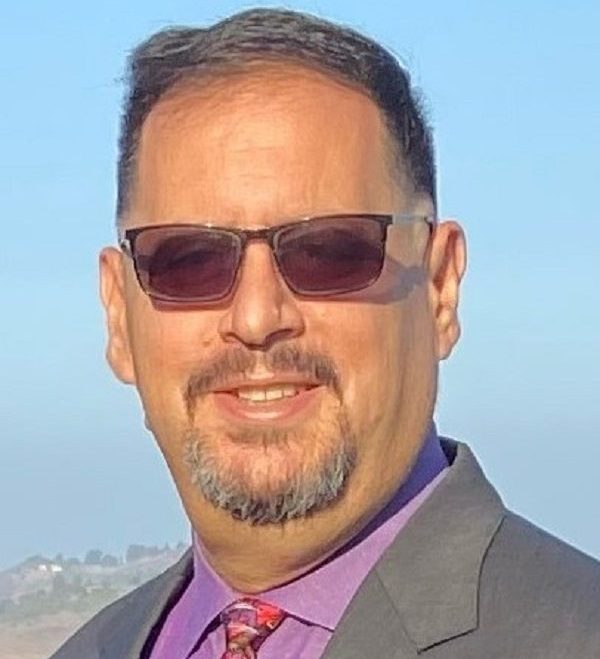

Leave a reply to Daniel Cancel reply