Mitch, I have been using my Windows 7 laptop for nearly three years. It has all of my applications on it, and because of the custom dev work that I do a lot of what I have in there simply cannot be recreated – anywhere, let alone on another OS. I want to upgrade my primary laptop to Windows 8, but cannot afford to lose my customizations and my environment. What can I do?
I got this question from a peer last week and feel his pain; so many people have customized their desktop environment in ways that (they feel) is a stop-wall to upgrading – either in-place or on new hardware. Fortunately Microsoft has some great tools that will help you out.
Hyper-V is now included in the Windows 8 desktop client. You can capture your Windows 7 desktop image to a Virtual Hard Drive (VHD) and then create a new VM on your Windows 8 client and attach it. But how can you capture that image?
Simple.
Microsoft has a free set of tools called the Sysinternals Suite. One of those tools is called Disk2vhd. Download it to your Windows 7 machine and run it – it will transfer your entire hard drive (or drives) to VHD files. It is agentless and does not require an install – just run it and you can immediately convert every attached volume.
This method will actually work with any supported version of Windows. That is not to say that it will not work with Windows NT 3.51, but it is not supported and I certainly have not tested it. So if you want to keep your Windows XP installation as a crutch (you have 307 days left remember!) you can use the same methodology with that OS too.
Of course, when you boot to the VM you may have some issues because the hardware set is completely different. In newer operating systems you may have to download some of the drivers for it to work properly; for legacy (Windows XP and earlier) OSes you may have to do a full install-in-place; do this carefully because depending on your media your apps may or may not continue to work (do NOT try to use OEM or Upgrade media for this!).
For bonus points, if you have a full Windows Server 2012 system up and running you can create the VM as a VM on that host, and let your Windows 8 use all of its RAM. However with the amount of RAM in computers these days, coupled with the incredible memory management and compression with Hyper-V, you should be okay.
Questions? Feel free to ask… and have a great day!
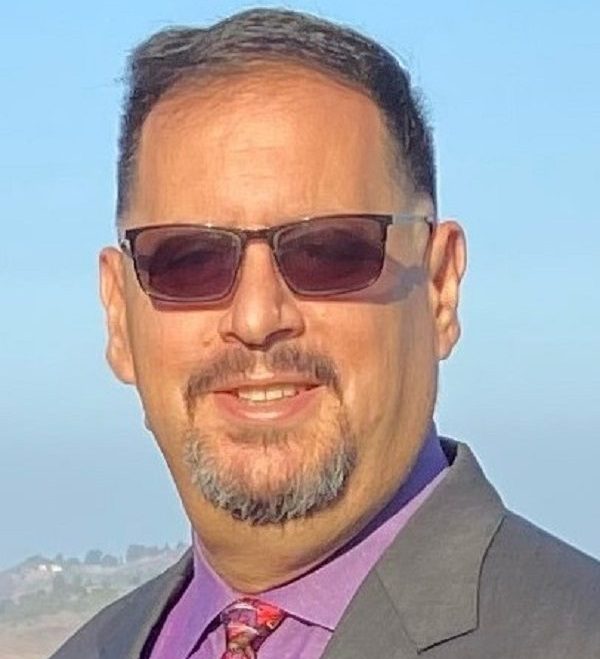
Leave a comment