I received the following e-mail from a colleague, and was glad to answer her questions. However the most important question of all is her last one… “Have I missed any other issues that I should be looking at before beginning this migration?’” I am so glad she asked that, because none of us are experts in everything. Please read her e-mail, then my response. (I have edited her e-mail down to protect her identity but also I simply removed a lot of extra information that is irrelevant to the point.
I am seeking your expert opinion on VMs and migrating from Windows 7 Ultimate 32 bit to Windows 7 Ultimate 64 bit. I decided to build my first desktop computer, which is a 64 bit Windows 7. At every presentation that I attended, everyone stated that 32 bit software could be run on a 64 bit computer.
I purchased a copy of Laplink’s PC Mover Ultimate, so that I could migrate all of my programs and data to my new computer. Then I discovered via Laplink tech support that my plan would not work due to the difference in bit configuration in Windows between a 32 bit and 64 bit computer.
- Does Windows 7 – 64 bit include an XP VM?
- Do I have to provide a copy of XP?
- How do I migrate the programs and data from my laptop to my new computer?
- Can PC Mover be used?
- How do I figure out how much space I need to allow for the VM.
- Have I missed any other issues that I should be looking at before beginning this migration process? BTW, the reason that I need to migrate these programs is that I do not have CDs for two of them, which are Office 2007 and the Adobe suite.
- Any other advice or suggestions would be greatly appreciated.
Here are my answers, but you will notice that when we get to the last point all of the others become irrelevant.
- Windows 7 Professional, Enterprise, & Ultimate all include a feature called XP Mode which can be downloaded and installed for free. It is a Windows XP virtual machine based on Virtual PC.
- If you use XP Mode you do not have to provide a copy of Windows XP.
- Your best bet, without exception, for migrating programs is not to do it, but rather to reinstall them on the new machine. With regard to your data all SKUs of Windows 7 include a feature called Windows Easy Transfer which is the best way to migrate settings, preferences, and data.
- I have no knowledge of PC Mover, but recommend the Microsoft tools over any third party tool.
- See how much space you needed on the old version, and do the simple math.
The issue that you are missing is that you keep discussing virtualization and XP Mode, but at no point in your questions did you mention that you have any applications that need it. XP Mode is a great solution for for cases where you have applications that are not compatible with Windows 7, but when the issue is a 32-bit to 64-bit issue there are other mitigations.
You seem to be focused on the limitations of Laplink’s product, and I am sure it is a fine product for simple solutions. With regard to data, migrating from one PC to another – even across platforms and architectures – is reasonably simple, given the right tools. However when you start looking at applications it is never recommended to migrate them.
With the possible exception of custom apps where the relationship with the vendor is irreparable there is always a way to reinstall applications, although sometimes it will take a little bit of work. In your case you are missing the media for some of your applications. As long as you have a license (and they are not OEM licenses) you can find (or even borrow) the media and reinstall. For both Microsoft and Adobe packages you can contact the vendor and they will help you out. There may be a cost involved, but it is cheaper than replacing the packages… and will give you better results than trying to migrate them.
Windows XP Mode is a great solution for applications that are not compatible with Windows 7, but remember, it means you are still using Windows XP. Of course XP was a great OS, but to put the matter into perspective remember this: If you had adopted a puppy the day that Microsoft released Windows XP, the puppy would likely be dead today. Yes, XP is that old. In 810 days Microsoft will stop supporting Windows XP completely, and you will have to find another solution to your issues. Why not simply deal with them now?
Now, with regard to the last question: Any other advice or suggestions, I would say that if you are unsure you should invest in a consultation with an IT Pro who can look at your old system and make recommendations on the new. As I always tell my classes, remember the Universal Consultants Answer (UCA): It depends. However my best advice is that you have the opportunity to hold on to the old computer for a little while so don’t format it until you have been running comfortably on the new system for a few weeks.
Good luck!
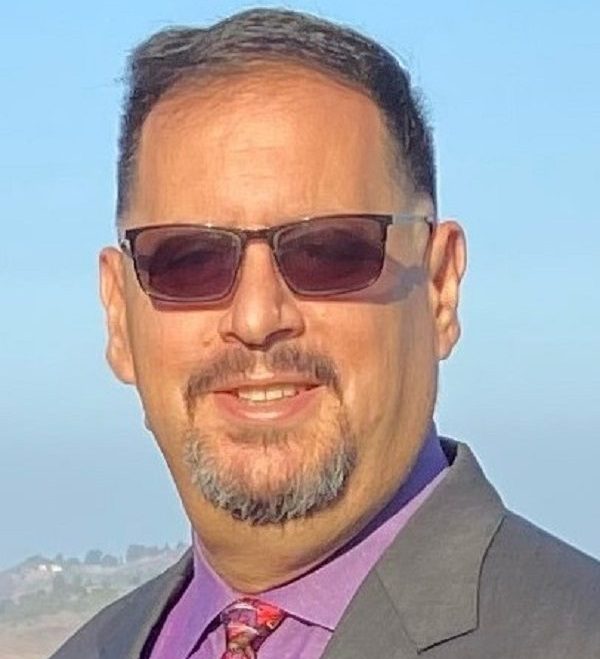
Leave a comment