So I am thrilled to post my first blog article on Windows 8, at least from the Consumer Preview. This will be the first tip of many I am sure.
I am doing my best to stick to the tablet experience, even though I have the full keyboard on my HP EliteBook 2740p. As such, this is my first ever blog article written entirely with the on-screen keyboard. It is that keyboard that is the subject of the piece.
If you are familiar with the on-screen keyboard in Windows Phone 7 then you won’t be surprised that Microsoft has done a good job here. However the flexibility in preferences was pretty impressive.
 1) The default is the large-key four row QWERTY keyboard. It is what I am using now, and love it. the keys are reasonably large – I have pretty big fingers, and on my 12.1” screen am pretty comfortable.
1) The default is the large-key four row QWERTY keyboard. It is what I am using now, and love it. the keys are reasonably large – I have pretty big fingers, and on my 12.1” screen am pretty comfortable.
4) If you don’t like having to get used to different keyboards, or if you type using a lot of numbers and special characters, you may prefer a standard alpha-numeric QWERTY keyboard, complete with the numbers, square brackets, slashes, and so on. The keys will be smaller, but you will have everything you need on screen, without having to change contexts.
What about accents?
I cannot tell you how frustrating accents are… for me that extends far beyond typing, but if you speak (and type) in languges that do use them, typing can be a pain. The most used accent in French, for example, is an e with an accent aigue. To type this character on a standard English keyboard you have to press Alt-130. If you are using a keyboard without a number pad, that number pad is integrated into the QWERTY keys… on most laptops you have to press the FN key to access it, which means for the 5 key you would have to press Fn-Alt-5. Wow…
The onscreen keyboard is highly intuitive, and if you hold the E key down all of the various accents pop up, and you slide your finger to the appropriate one… é. Unfortunately this will not help my French spelling or grammar.
What do you think? Try it for yourself…
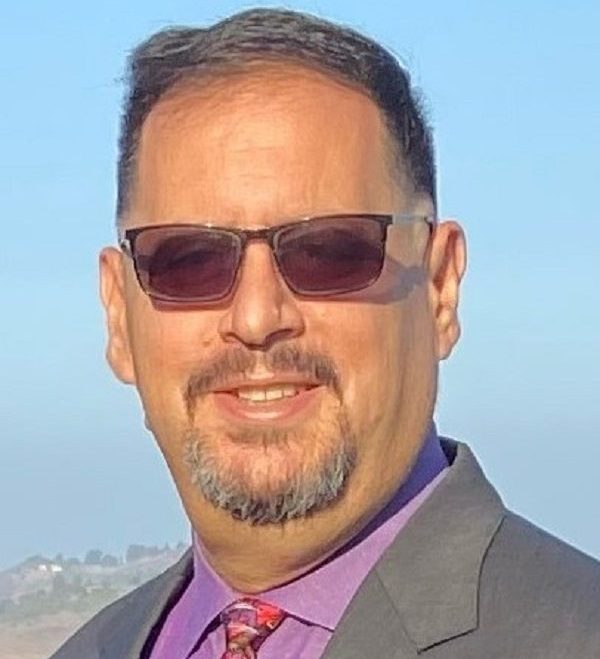



Leave a reply to Rock Solid IT Cancel reply