Raise your hand if you still think that the only way to share a document is to e-mail it as an attachment? Those days are fortunately long gone; Microsoft 365 offers you the ability to share a link to a document that you have stored on your OneDrive for Business. It offers a few real advantages over the legacy way of doing things… you know, remember when your Internet Service Provider (or e-mail service) would block files larger than one megabyte from being sent across e-mail? Those limits have increased dramatically over time, but they are still there… and even if they were not, there are storage limits.
Okay, so you have a document that you want to share. If you navigate your OneDrive documents in a web-browser or with Windows Explorer, it doesn’t matter. You find the file, right-click it and click Share.
Now before you just send it to anyone, remember that you might not want anyone else to make changes to your document. While they are likely recoverable, you don’t want the hassle. So I am going to make some changes on the window that pops up. By default, you will see Anyone with the link can edit >… click on that, and you will see the following options:
Wow… there are some great things I can do here. You will notice the option for People in Garvis Family with the link… that is because my Microsoft 365 organization name is Garvis Family. If you work for Bank of Montreal, it would read People in Bank of Montreal with the link. Yes, Microsoft 365 will know if you are authenticated from the same company.
You can allow editing… or not. You can set an expiration date, which means that nobody (with the link) can open the file after that. You can set a password, so even if someone does have the link, they need to enter the password to see it. And lastly (at the bottom) you can Block download. Sure, let people see the file online… but they cannot copy it to their computer.
Once you click Apply, you are back at the original window. You can either enter the e-mail addresses of people you want to share it with, or you can click Copy link or Outlook. If you click the first, it will give you a link that you can send by e-mail, Teams, Skype, or any other chat program. If you click Outlook, it will create a new email from your Outlook client that you can send.
It is that simple… it is the difference between showing someone a file on your computer versus having to print it out and sending it to them. It saves tremendous resources, and allows you to keep control of your files. By the way, this is not limited to Microsoft Office files… only to files you store in your OneDrive, which means it can be photographs or anything.
For companies where information security and integrity are key, there are ways to secure it further. For most of us, the built-in functionality should be enough.
Now go forth and share!
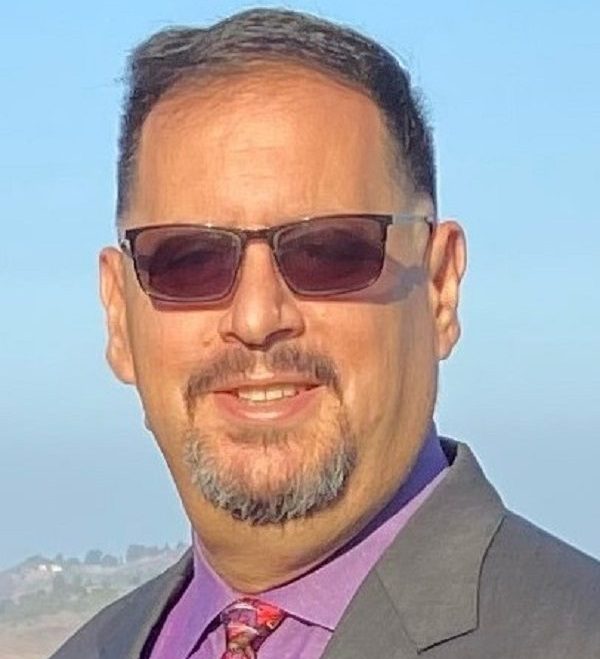


Leave a comment