I think we were all relieved when Microsoft agreed to put the Start Button back in Windows 8.1… Of course, it led to the Start Screen instead of a menu, but it was a start. So when they announced that Windows 10 would have the actual Start Menu back, there was a general sigh of relief. Everyone saw the pictures, and those of us who joined the pre-release were thrilled when it was put in.
So when I upgraded to the final bits yesterday I didn’t like what I saw… I clicked the Windows icon in the corner and got a full screen ‘Metro’-esque Start Menu. What the…?
Okay calm down… they haven’t changed their minds. All you have to do is turn off the Start full screen option. Do this:
1) Click on the Windows icon (Start Menu), click on the menu icon at the top to bring up the options.
2) Click on Settings.
3) In the Settings screen click Personalization.
4) In the Personalization screen click the Start option in the left pane, then disable Use Start full screen.
5) Close the Settings window, and then click Start again.
There it is! We have our fully customizable Start Menu back. Just like you asked for ![]()
Windows 10 is going to take us all some getting used to… but if you stick with it, you’ll get the hang of it ![]()
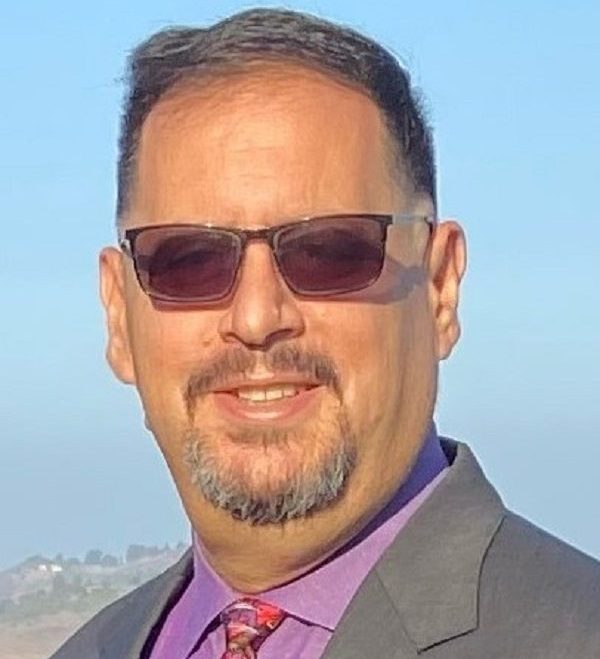





Leave a comment