
This is the third in my series of articles on installing Kali Linux on the Windows Subsystem for Linux. Before performing these steps, make sure you have performed all of the necessary steps from the previous two articles, found here:
Kali on Windows: Adding the Desktop
Of course, in the first article I mentioned that we got to the end of the installation process only to be told that we now have a minimal installation of Kali Linux. We did not even have a GUI until the second article. Now we will complete the process and install the complete set of tools that we expect from Kali Linux. Follow these steps from within your Linux environment and you will have everything you need.
sudo apt update && sudo apt full-upgrade –y
sudo apt install –y kali-tools-web
These commands will install the Kali Metapackages. I am not going to list them here but trust me, there are a lot of them.
But wait, there’s more!!…
I feel like I should be throwing in a set of steak knives when I write that, but it’s true… yes, you have your Kali Linux desktop that you can connect to (either through RDP or the wsl.exe commands that I enumerated in the first article)… but you can also just run the tools directly on your Windows desktop. Yes, your Kali Linux tools are now listed in your Windows Start Menu… right there under K for kali-linux

Have fun with that folks!
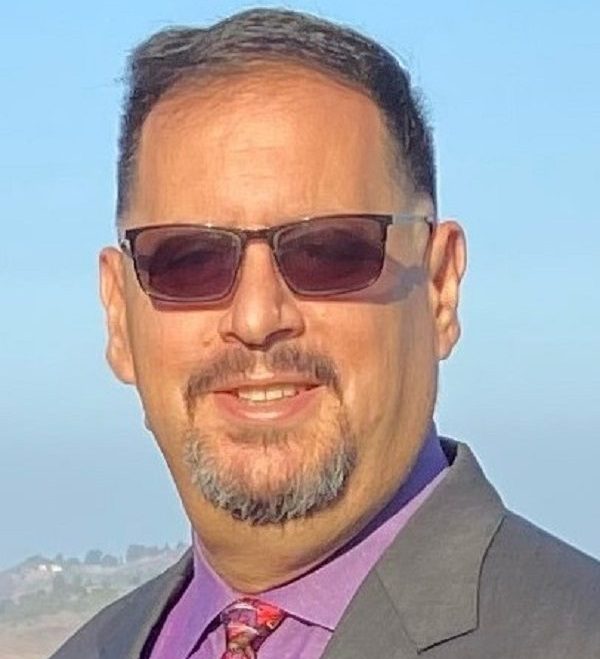
Leave a comment