So as you know I was all excited to buy the very first Microsoft Surface Pro. I bought the 128 GB model because I knew that despite the fact that I have all sorts of external hard drives I was even likely to ax out 128 GB pretty quick. Fortunately between Cloud-based storage (SkyDrive for my personal stuff, SkyDrive Pro for my business files) and the ability to add a micro-SD card I would be fine.
I arrived at my hotel in Redmond and the package from my Amazon.com seller was there; I excitedly ripped it open and inserted the 64 GB card into the Surface Pro, reformatted it with NTFS, and installed the SkyDrive Desktop Client on Windows 8 (which allows me to synchronize my SkyDrive files onto my device’s hard drive or, in this case, its SD card.
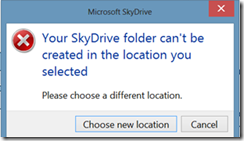 Wow… ‘Your SkyDrive folder cannot be created in the location you selected.’ This was really disappointing, because that was exactly what I wanted to use my SD Card for… along with my Document, Picture, and Music Libraries. I will be honest, it never occurred to me that I could not map these to external drives, although it does make sense. However I was planning on making this SD Card a permanent drive in my Surface Pro, so I needed to find a way to do it.
Wow… ‘Your SkyDrive folder cannot be created in the location you selected.’ This was really disappointing, because that was exactly what I wanted to use my SD Card for… along with my Document, Picture, and Music Libraries. I will be honest, it never occurred to me that I could not map these to external drives, although it does make sense. However I was planning on making this SD Card a permanent drive in my Surface Pro, so I needed to find a way to do it.
\I did a little research and discovered that indeed there was a way… or rather a workaround that would work perfectly. Here’s what I did:
1) I created a directory on my C Drive called c:\SD Card.
2) I opened Disk Manager in Windows – you can either do that by right-clicking on the bottom-left corner of your screen and selecting Disk Management. If you are on a tablet and have no mouse, you could alternately pull up that menu by clicking Winkey-X.
3) Right-click on your SD Card and click Change Drive Letter and Paths…
4) Click Add…
5) In the Add a new drive letter or path for X: (Where X is the drive letter represented by your SD Card) select the radio Mount in the following empty NTFS folder:.
6) Click Browse…and navigate to the directory that you created. Click OK.
You should now be ready to proceed. To be sure, right-click on your SD card again and click Change Drive Letter and Paths… Your window should look like this:
The SD Card has both a drive letter and the mount point on the C drive. If this is what you see then you are ready to proceed. Cancel out of this window and close the Disk Management console.
I started the SkyDrive desktop app again and instead of mapping my SkyDrive folder to D: I mapped it to C:\SD Card\.
That looked a lot better. I was able to proceed and my SkyDrive files are now synchronizing properly.
 Now that my SkyDrive was done I decided to go the next step and map some of my Libraries to the SD Card as well. This was easy at this point… I simply opened the File Explorer and created a new directory on the SD Card called d:\Pictures. I then right-clicked on the Pictures library that I wanted to redirect (in the Navigation Pane) and clicked Properties. I clicked Add… and in the Browse window I selected the new directory (c:\SD Card) and clicked Include. Back in the Properties box I clicked Set save location. I also dragged it to the top of the list. So now my Properties window looks like this:
Now that my SkyDrive was done I decided to go the next step and map some of my Libraries to the SD Card as well. This was easy at this point… I simply opened the File Explorer and created a new directory on the SD Card called d:\Pictures. I then right-clicked on the Pictures library that I wanted to redirect (in the Navigation Pane) and clicked Properties. I clicked Add… and in the Browse window I selected the new directory (c:\SD Card) and clicked Include. Back in the Properties box I clicked Set save location. I also dragged it to the top of the list. So now my Properties window looks like this:
Notice that the Pictures (C:\SD Card) is at the top of the list, and has a check mark next to it. That means that when I start saving pictures (or decide to import them from another profile) they will go onto the SD card and not onto the internal drive.
All of these steps will work for tablets but also for hybrids, laptops, and even desktops. It is a simple mechanism to convert external storage to internal storage. The mount point on the C drive is used as a hard link to the SD card, and nothing stored in that directory is actually on the C drive… it just looks that way to ‘fool’ Windows into doing what you want to do.
Good luck!
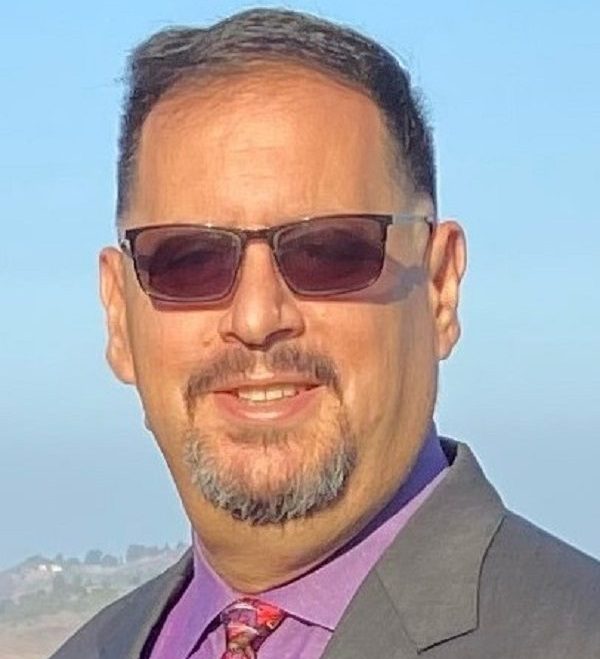


Leave a comment