I have been in the business of troubleshooting and fixing computers since I was a teenager, and still from time to time I come across issues that make me shake my head.
The computer: Microsoft Surface Laptop 4 (Core i7, 16GB RAM, 500GB SSD)
The operating system: Microsoft Windows 11 23h2 (Enterprise)
Connected Devices:
AT MY DESK: While the normal setup is for the laptop to be connected at my desk to two docks** (Microsoft Surface Dock 2 connected by Surface port, Juiced Systems Octane Dock connected by USB-C) which power external cameras and microphones, networking, and four external displays (including one digitizer that requires HDMI for display and USB-A for control). Additionally, I connect and disconnect various devices (external storage devices, presenter remote) to the USB ports on these docks. I have a cooling fan that sits underneath that is connected to the computer’s USB-A port. There is also a Bluetooth keyboard and mouse that are connected.
From time to time I will take my computer onto the balcony so that I can work or write or whatever while enjoying a cigar. The setup there is:
ON THE PATIO: The computer is usually powered by a dock (Microsoft Surface Dock connected by Surface port. I connect an external screen to the USB-C port, and I bring my Bluetooth mouse with me. A pair of Bluetooth earbuds provide sound so that I will not disturb my neighbours, although on occasion I will take a conference call outside and they also provide my audo. It is rare that anything else is connected when I am on the patio.
I had dinner with friends on New Year’s Eve this year, but then decided to head home and ring in 2024 with a cigar and a drink on the balcony. I set myself up as I always do, and at the end of the evening I tore it all down and brought everything back into the house. it was late, so I did not even plug the laptop back in, let alone power it back up. That was what we would call ‘tomorrow’s problem.’
I sat down Monday morning after plugging everything back in and spinning my system up. It took a minute for me to realize that only two of the five screens that usually come on with Windows were working. The one external screen that was working was connected to the Surface Dock. Neither the screens nor any other device connected to the Octane Dock were working.
THEORY #!: It might be the dock.
Of course, the easiest troubleshooting steps are the quickest to try – I unplugged the USB-C cable that connects the dock to the computer; I replaced that cable with another one; I turned the dock off, waited ten seconds, and then turned it back on; I unplugged the dock for ten seconds, and then turned it back on. None of these steps fixed the problem.
THEORY #2: It might be the port.
The Octane Dock is a great device that works magic over USB-C, but if needed it will also work on a USB 3.1 port. I switched out the cable and plugged it in; I was immediately rewarded with all of my screens going on. Okay, the problem must be the port.
I pulled an external storage device off my shelf and plugged it into the USB-C port. Nothing happened, it was not even getting power. The port is the problem.
CONCLUSION #1: The USB-C port on my computer was not working.
So what do I do next? There are two possibilities: the problem is hardware related, or the problem is software related.
If it was any other computer I would have booted it from an external USB key – The fact that Windows to Go has not been supported since 2019 does not mean that there are no ways to build a WTG installation. The problem is that unless you hack the device (a topic for a future article I am sure) the Surface devices will not boot to USB… even though they have the option. The Windows installation is tied to the hardware and that’s that. So I would have to do things the old fashioned way.
TEST 1: Uninstall the USB drivers and reinstall the drivers. No joy.
TEST 1A: Uninstall the USB drivers, reboot Windows, and then reinstall the drivers. No Joy.
TEST 2: Update the drivers: No joy.
TEST 3: Check for Windows updates (including optional driver updates). No joy.
TEST 4: Try the System File Checker (sfc.exe) which checks all Windows system files and repairs them if necessary. No joy.
TEST 5: I downloaded the latest Microsoft Surface Diagnostic Toolkit. No joy.
TEST 6: I uninstalled all recent Microsoft updates (there were three that were eligible to be removed), rebooted the computer, and then reinstalled all of the latest updates. Once again, No joy.
Hmmm… okay, this was going to take a bit of elbow grease… but I was starting to wonder if this might not be a hardware issue? I logged into my Microsoft Account to look up the device’s warranty information, and it said that the warranty expired three weeks ago. This did not sound right – I thought I bought the computer early in 2023, and not late in 2022. My wife bought both of our computers for us through the Microsoft employee store, so I left her a message asking her to confirm this. Sure enough, we bought them mid-December, 2022. Damn… if the issue did turn out to be faulty hardware then it would likely cost more to fix than to replace the computer. I put that thought aside for the moment.
I decided to do a quick Google search to see if I was the first person to have this issue. SPOILER ALERT: You are almost never going to be the first person to have any issue with Microsoft Windows. A simple search with the query ‘surface laptop 4 usb c port not working’ returned more than 25,000,000 results, so I decided to filter that to results from the past month. I still found a few people who encountered an unresponsive USB-C port on the Surface Laptop 4 in the past month… in fact, I even found one from the past day. There were a few articles listing troubleshooting steps to resolve the issue. I had tried most of them… but not all of them.
I am not usually fond of the answers.microsoft.com moderators, only because almost every time I read their responses to a question they are recommending steps that I have already tried. Reading the answer from Rolando I was ready to blow it off because I really had tried all… wait, almost all of those steps! The response suggested a hard restart (holding the power button for 20 seconds). I had rebooted the computer several times, and had even turned it off a few times, but I had always done so through the menu options. I had not forced the power down. That should not make a difference though… there is no reason why that should have made a difference. With that said, I am humble enough to know that I do not know everything, and if I did get onto a support call with Microsoft Support then I wanted to be able to honestly tell them that I had tried everything.
TEST 7: Shut down all of my applications, and then hold the power button down to force a hard shutdown. Wait 30 seconds. Restart the computer.
.
.
.
Joy!
I have no idea why this worked when everything else I tried failed, but it did and that’s the important thing. I joked with Leslie that the fix involved sacrificing a live chicken, which of course it did not… However, as Arthur C. Clark said, any sufficiently advanced technology is indistinguishable from magic. To put it another way: even when we think we understand a technology very well, occasionally there is some hidden trick that you don’t understand which might seem like voodoo to you. I have seen that look of wonder on the faces of hundreds (if not thousands) of customers, but occasionally I’m the one who is left slack-jawed. I have no idea why the forced shutdown worked (remember when we were told back in 1995 that we should NEVER just turn our computers off, but we should shut it down through the new Start Menu?)… but it did, and because of that I do not have to spend Tuesday morning on the phone with Microsoft support… and I do not have to then spend Tuesday afternoon shopping for a new laptop.
—
**It might seem strange that I require US$510 worth of docking station for my laptop. Laptops have gotten smaller over the years, yet they are more powerful than ever. One sacrifice we make for the smaller form factor is fewer ports – the laptop has only one USB-C port and one USB-A port, in addition to the Surface port that can support a regular charger or the proprietary docking station. The flipside to this is that these ports can power massive docking stations that allow the tiny little computer to run all of the peripherals that a full-size desktop would.
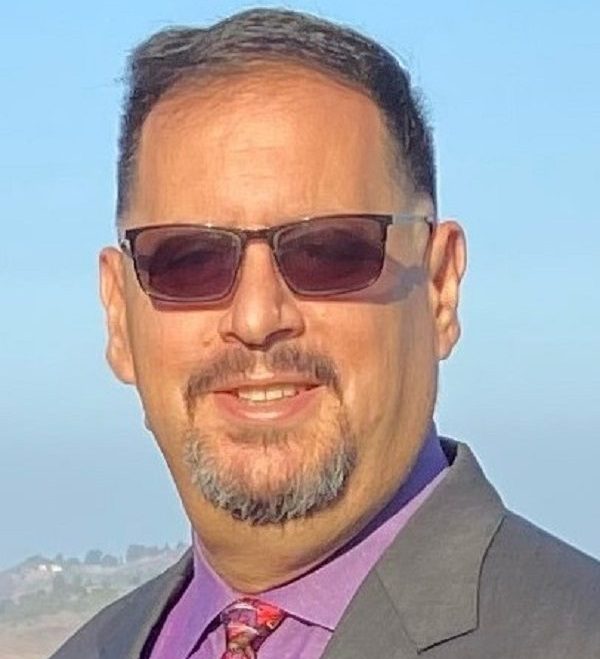
Leave a comment